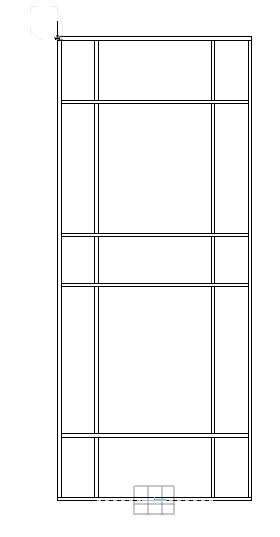Worksheets
Vectorworks Worksheets
Worksheets are a hugely powerful aspect of Vectorworks. They can return values for any of the data associated with your drawing from counting the amount of lanterns you have used to working out the amount of timber or steel needed to build a flat (and cost it)
Each time I have used worksheets I've had a little bit of head scratching and flicking through the internet to find out how to do the job in hand. There isn't much information out there for free so I'll record the different projects and their solutions here so you can use and adapt them yourselves.
Feel free to contribute / edit
Calculating length
ADVANCED LEVEL
Simon had drawn up a 3D drawing of the framing for a 50 X 50 box steel flat. The trouble was that the horizontal memebrs had an "X" Value defining their length and the vertical members a "Y" value defining their length.
Vectorworks Worksheets have functions allowing for the reporting of width and height, so I created two cells, one measuring width and one height as per the table below.
The trouble with this was that each 3D 50X50 piece of box section steel had both a Width and height but I was only interested in the Width of thehorizontals and the height of the verticals. This resulted in an exagerrated length as the formula was counting up the extra 50mm of each piece.
We could, of course just subtract the 18 X 50mm = 900mm to give us the answer 44m but there is another option using "Volume" (assuming the drawing is in 3D)
Vectorworks also allows for the calculation of "Volume" so I fed the function and criteria =VOLUME(((C='Metal- 50 x50 '))) into the worksheet which returned the huge number 110000000
Realising this was cubic milimeters I then had to divide the answer by 50mm X 50mm ( or 50 squared) or (2500) to achieve a linear length.
The function ended up as =VOLUME(((C='Metal- 50 x50 ')))/2500
Which gave the answer 44000mm or 44meters of 50 X 50 box steel
--Stephen Macluskie 14:04, 3 February 2011 (UTC)
Calculating Area
ADVANCED LEVEL
I realsied it would be useful if Vectorworks was able to calculate the amount of sheet material needed to build e.g. a set of treads out of 18mm ply. Vectorworks can return area information into it's worksheets and therefore knowing the surface area of a sheet of 1220 X 2440 18mm ply, the weight and cost, Vectorworks could do an accurate costing at the same time.
Firstly the test drawing of the treads was completed pic below
I then created a worksheet with data cells for Material, Quantity Used, Fractional Sheets, Full Sheets, Cost & Weight as well as a cell for inputting the unit sheet cost
- The Material Cell is just a text box telling the user what material is being used
- The Quantity Cell holds the function =CRITERIAAREA(((C='18mm Ply'))) which reports back the area of the class 18mm Ply. In this case 1.224 square meters.
Remember it's up to the draughtsperson to class the different model pieces or else Vectorworks wont know it's 18mm ply and wont see it in it's calculations.
- The Fractional Sheets Cell allows for an estimated costing based upon how much of a full sheet is needed. The function =B3/2.9768 returns this with 2.9768m2 being the surface area of a 2440 X 1220 sheet.
- The Full Sheets Cell was added just to allow, on bigger projects, the ability to round up the amount needed to full sheets. For such a simple function, this formula proved to be the most tricky. The =ROUND(C3) function rounds the value in cell C3 DOWN as well as UP so in the example here it originnally returned the value 0 in full sheets due to the fractional cell (C3) reading .411
I tried to write a formula which would look at the fractional cell and if it was lower than .5 then add .5 but couldn't figure out the syntax. Eventually I realised that by adding .5 to the fractional value at all times and then rounding I'd always round up to a full sheet value. So the sytax in this box now reads =ROUND(C3+0.5)
- The Cost Cell is just a simple multiplication of the fractional sheets cell and the unit cost in the far top right corner £38.57 (This can be changed by simply typing a new value in this cell) The cost function cell formula reads =C3*H1
- The Weight Cell again multiplies the square meterage by the weight per meter as found on the internet. This could also be done by multiplying the fractional sheets by the weight of a full sheet.
--Stephen Macluskie 14:41, 3 February 2011 (UTC)