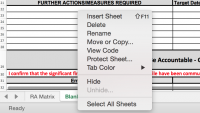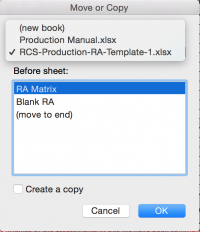Production Manual: Difference between revisions
| Line 38: | Line 38: | ||
[[File:Excel4.png|200px]] | [[File:Excel4.png|200px]] | ||
6) If you want to keep the RA in your RA file then tick the | 6) If you want to keep the RA in your RA file then tick the box "''Create a copy''" | ||
[[File:Excel5.png|200px]] | [[File:Excel5.png|200px]] | ||
Revision as of 13:00, 5 November 2017
What is the Production Manual
The Production Manual is an excel document that contains all technical information about a show including all health and safety paperwork. Each show should have a designated Production Manual that is completed prior to fit up. The manual is primarily the responsibility of the Production Manager, the Technical Stage Manager and the Head Carpenter. The Technical Stage Managers are responsible for making sure the method statement, construction phase plan and technical overview pages are filled in as well as uploading the stage RA’s/SSoW/Method Statements when they are signed off by staff.
Schedule
The production schedule should be part of the document. The editing and uploading of this sheet is the responsibility of the Production Manager.
Construction Phase Plan
This is filled out between the TSM and Head Carpenter.
Set Build Method Statement
This is filled out between the TSM and Head Carpenter.
Risk Assessments
The blank Production Manual should contain all approved generic RA's. All Department RA's should also be put in the Production Manual by each head of department.
This can be done with the following steps.
1) Open RA document and Production Manual
2) Right click on sheet page in the RA document.
3) Click "Move or Copy..." and this pop up will appear.
4) Click "To Book:" drop down menu. This will show all other excel files open. Select "Production Manual" and this will show you all the sheets in that document.
5) Select where in the order for the sheets you would like your RA to go. The new sheet will be inserted above the selected sheet (red line).
6) If you want to keep the RA in your RA file then tick the box "Create a copy"
7) Click "OK" to transfer the sheet
8) Save file.